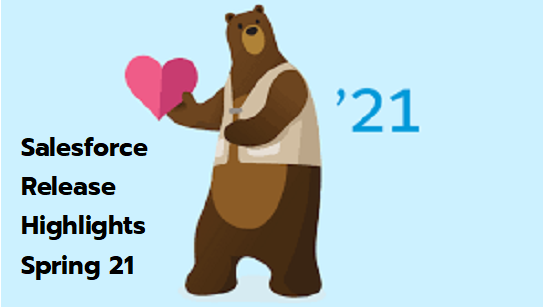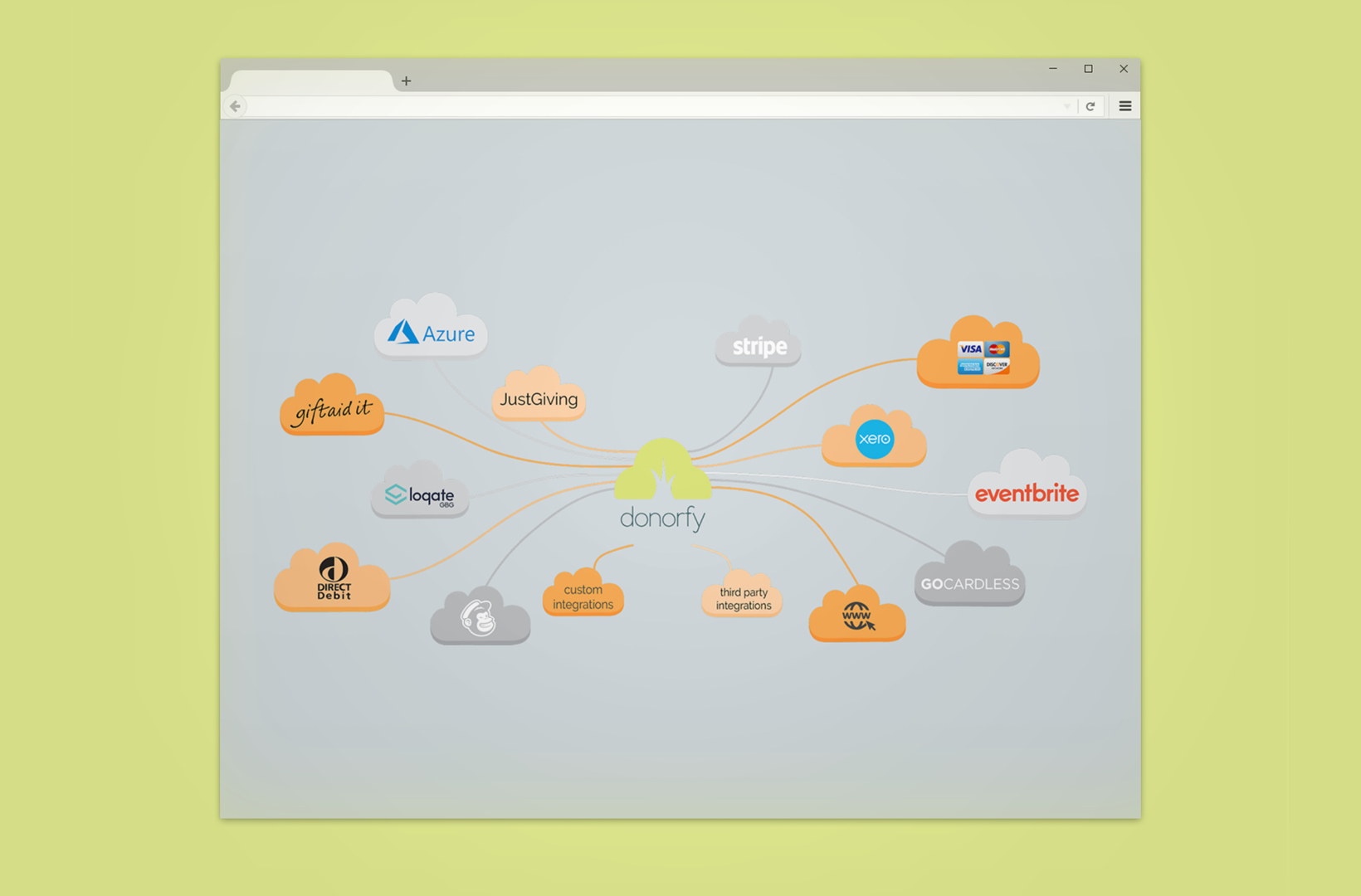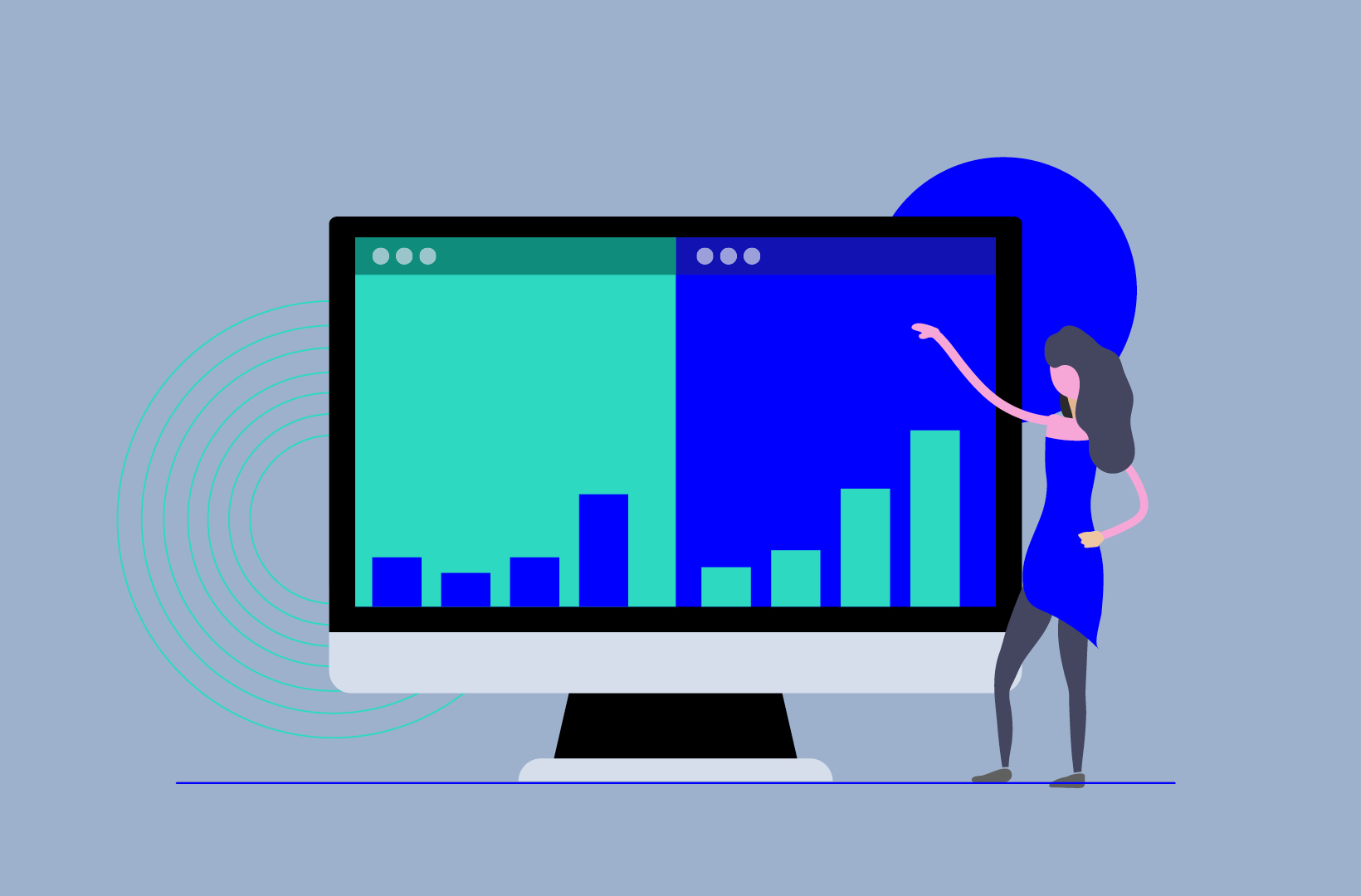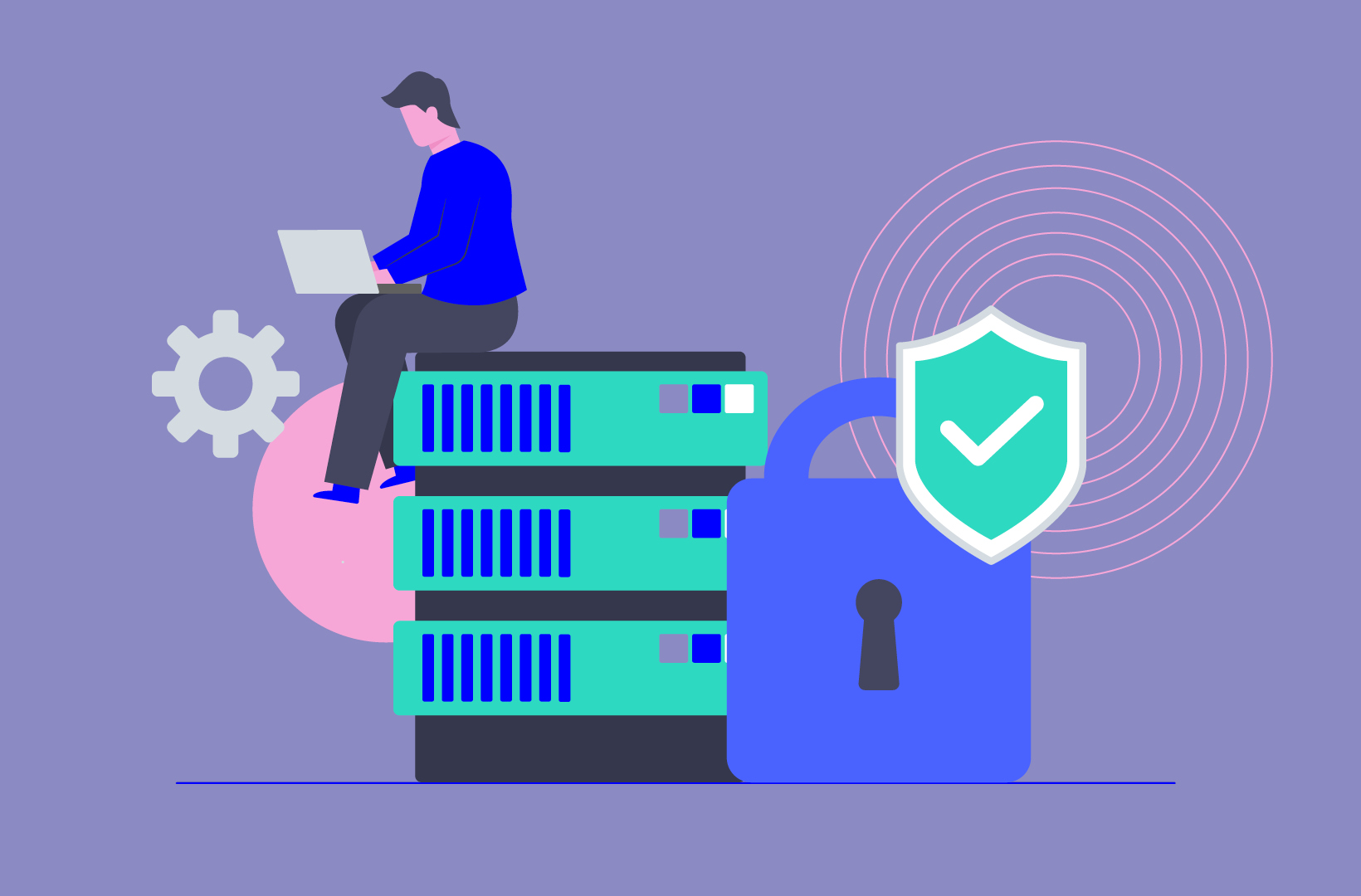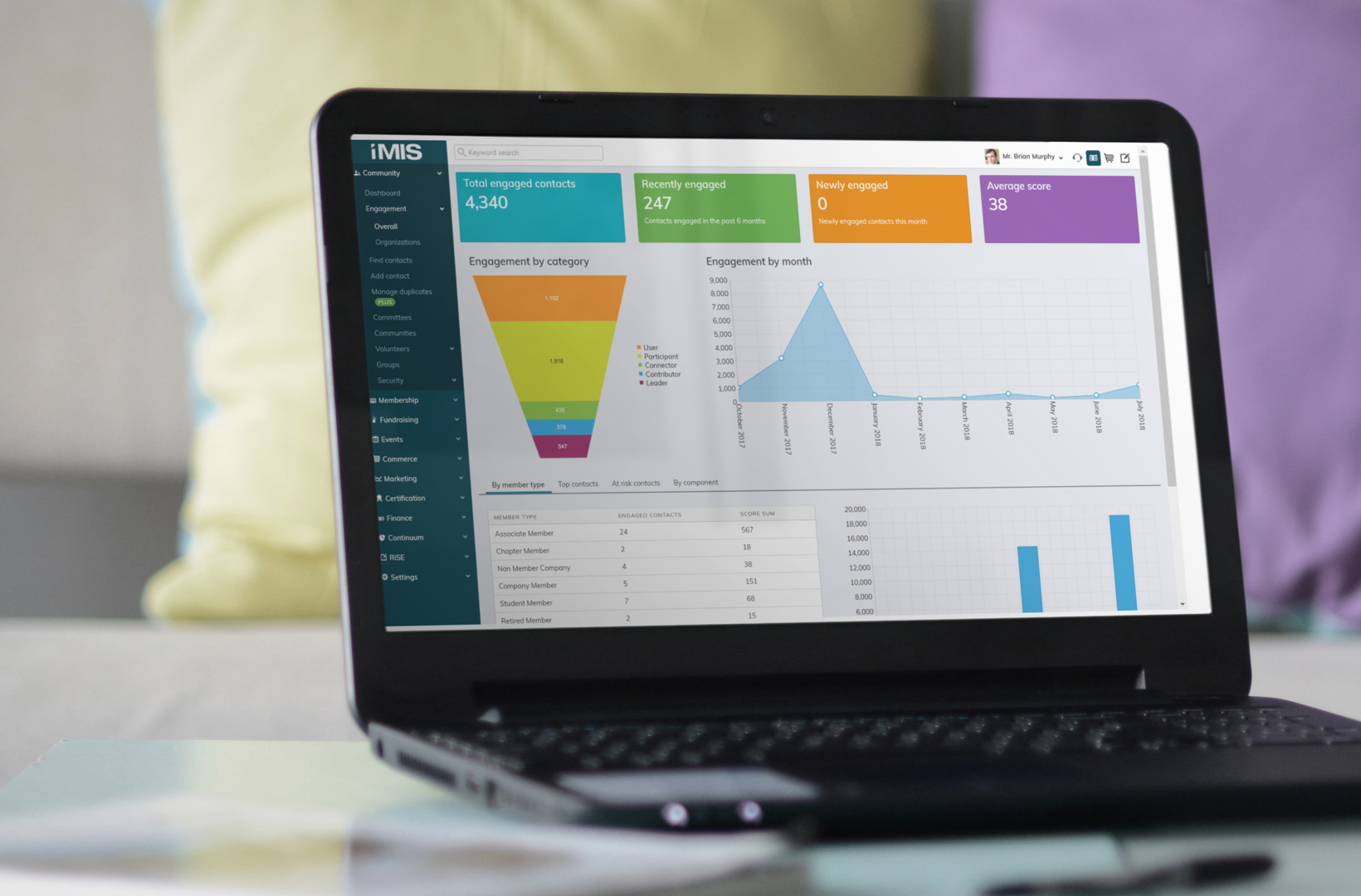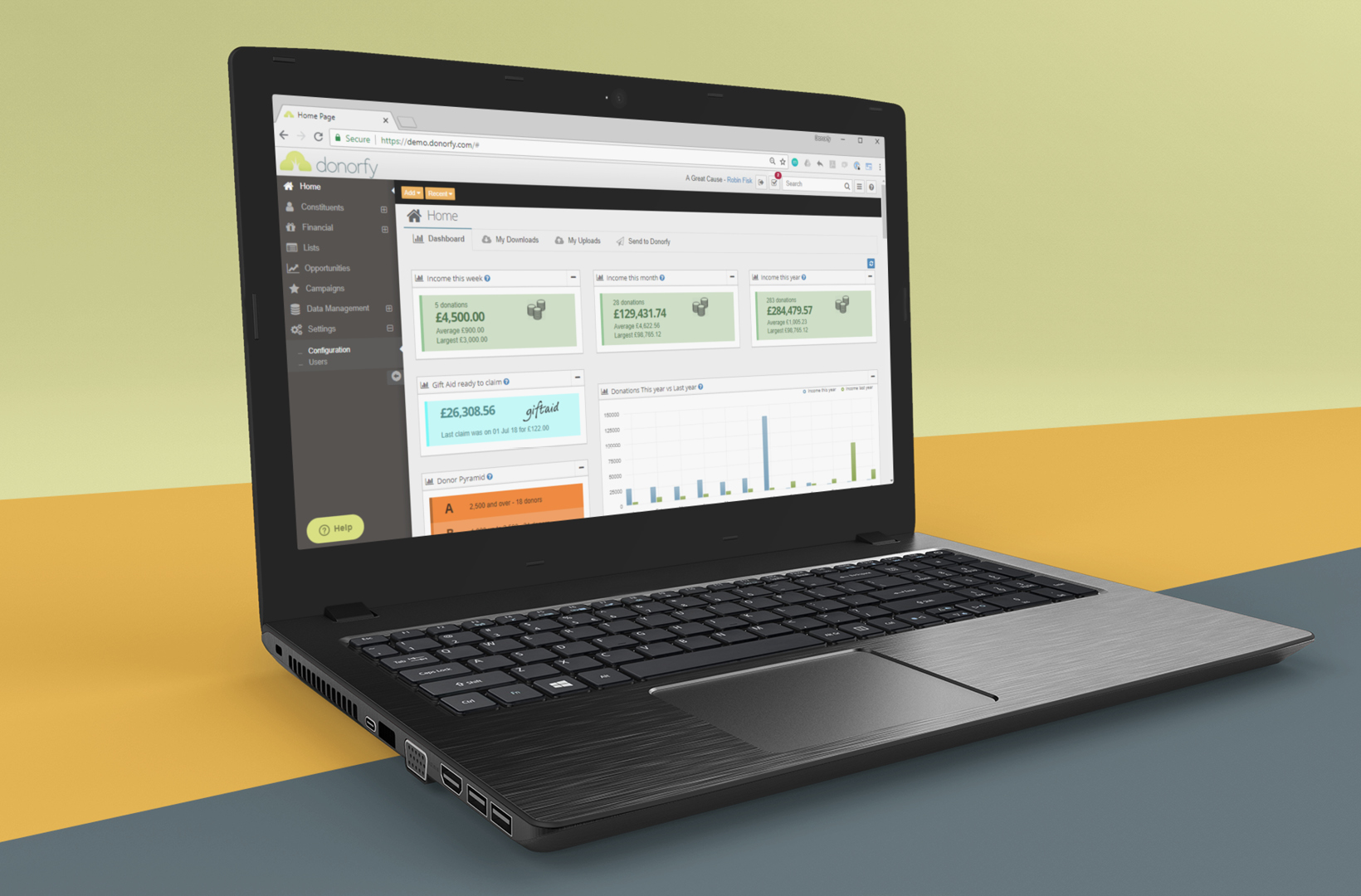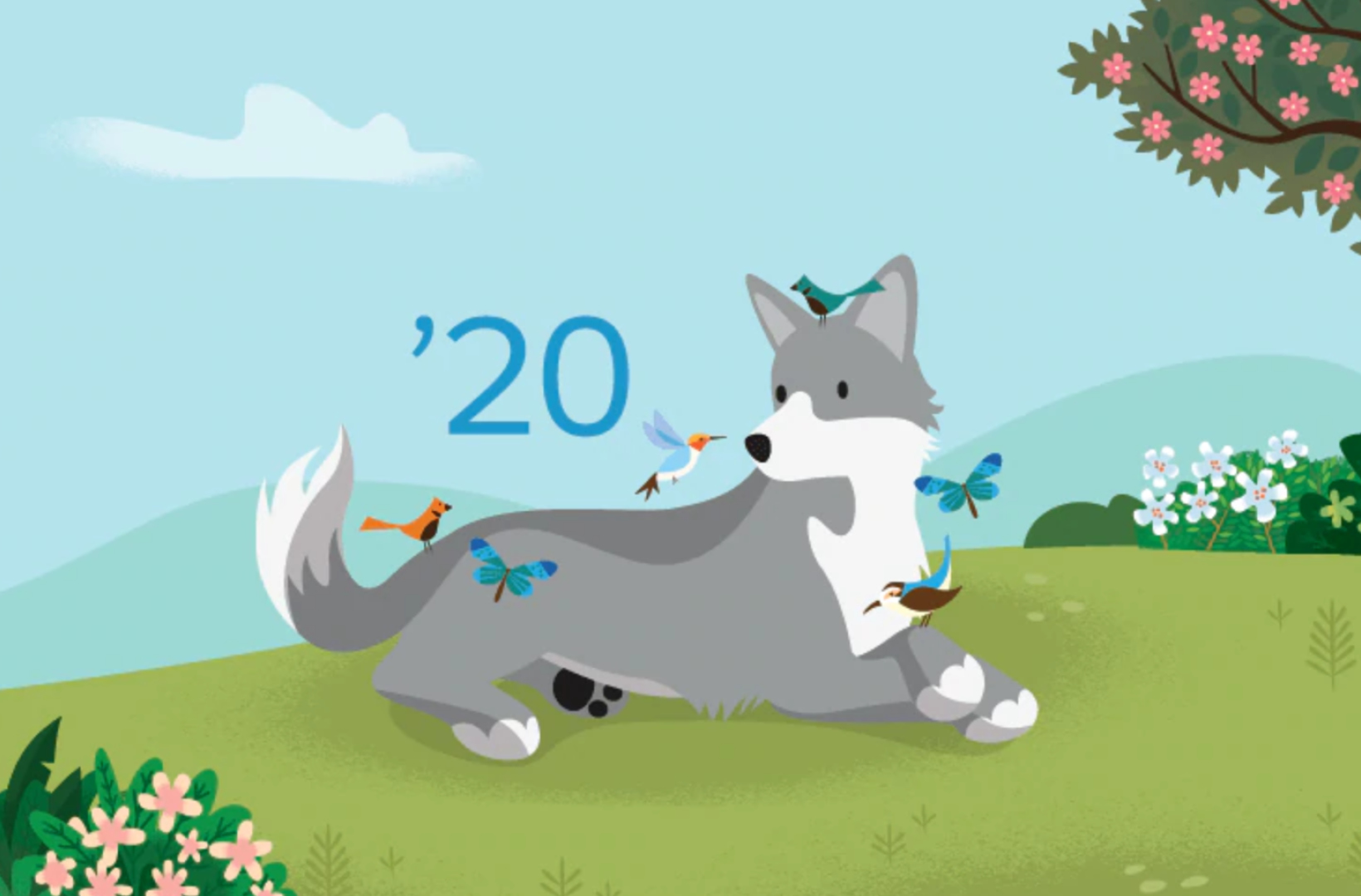
A guide to new features for Salesforce CRM
21 years on from launch, Salesforce continues to be developed with functionality regularly being added for the non-profit sector as well as its ever-expanding base of commercial users. As a benchmark Cloud CRM system, Salesforce is a major player in the CRM marketplace and as such it is worthy of investigation for charities and membership organisations looking to move to the next stage of their development.
See how Mast can help with Salesforce for non-profits.
Here’s a complete guide to what’s new in Salesforce:
- Clone Opportunities or Campaigns Along with Their Related Records
- See the Related Account When You Search for Contacts or Opportunities
- Assign Tasks to a Queue to Share Work Efficiently
- View and Edit Case Details from the List View with Case Hover in Lightning Experience
- Create a Filtered List of Records Using New Time-Related Conditions (Beta)
- Use Filters to Narrow Opportunity Product Searches in Lightning Experience
- Count Unique Values in Report Results (Beta)
- Filter Reports by Field Comparisons with Field-To-Field Filters
- Exclude the Confidential Information Disclaimer from Formatted Report Exports
- Try New Lightning Experience Features with the Lightning Extension for Chrome
- Navigate Users to a Record’s Create Page with Default Field Values
- Let Guest Users Schedule Inbound Appointments
- Display Questions Based on Participant Responses
- Customise Outreach Based on Email Engagement
- Schedule and Manage Scheduled Emails in Lightning Experience
- Specify Profiles When Creating Prompts
- Customise When Prompts Appear to Users
- Create Tailored Chatbot Experiences with Conditional Messaging
- Automate Repetitive Tasks with Bulk Macros in Lightning Experience
- Empty the Recycle Bin in One Step
- Add Videos to Docked Prompts
- Send Emails Automatically from Sales Cadences
- Manage All Lightning Experience Configuration Converter Tabs from One Place (Beta)
- Update Multiple Deals from the Forecasts Page in Lightning Experience
- Add More Components to a Lightning Page Region
- Attach Formatted Spreadsheets to Report Subscriptions (Beta)
- Einstein Voice Assistant: Get More Done on the Run (Beta)
- Schedule an Appointment That Immediately Follows Another (Beta)
Clone Opportunities or Campaigns Along with Their Related Records
The newly added Clone with Related action allows users to create recurring opportunities and campaigns. Users no longer have to find and add related items one by one when they re-create records, as they can easily include related records when they clone opportunities or campaigns.
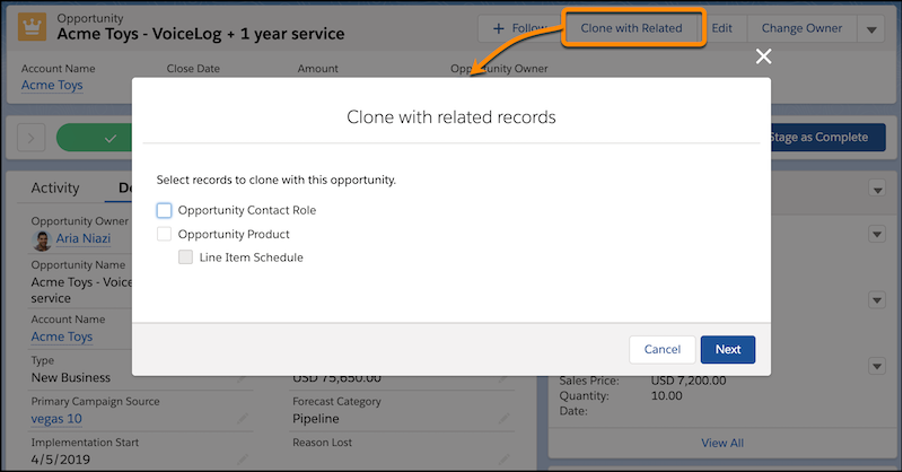
See the Related Account When You Search for Contacts or Opportunities
When searching for Contacts or Opportunities using the Global Search, the Account relating to the returned records is displayed. This will make it much simpler to identify the correct record in Orgs that use similar Opportunity names for multiple records.
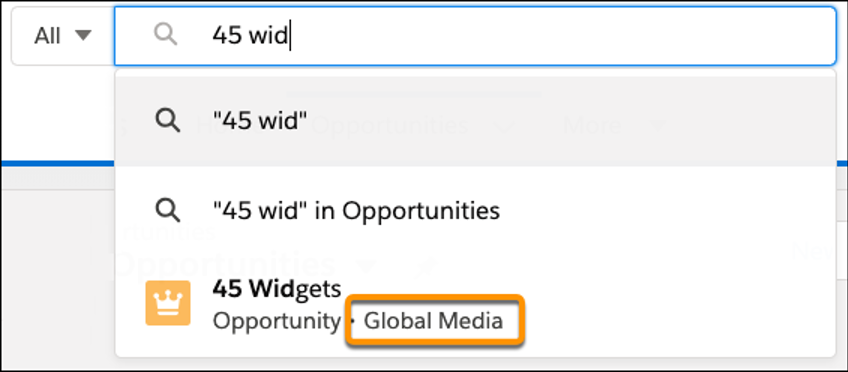
Assign Tasks to a Queue to Share Work Efficiently
You can now allow staff to share their workload by setting up queues for tasks. Staff can assign tasks to their shared queues, and then individuals can take ownership of those tasks from the queue’s list view.
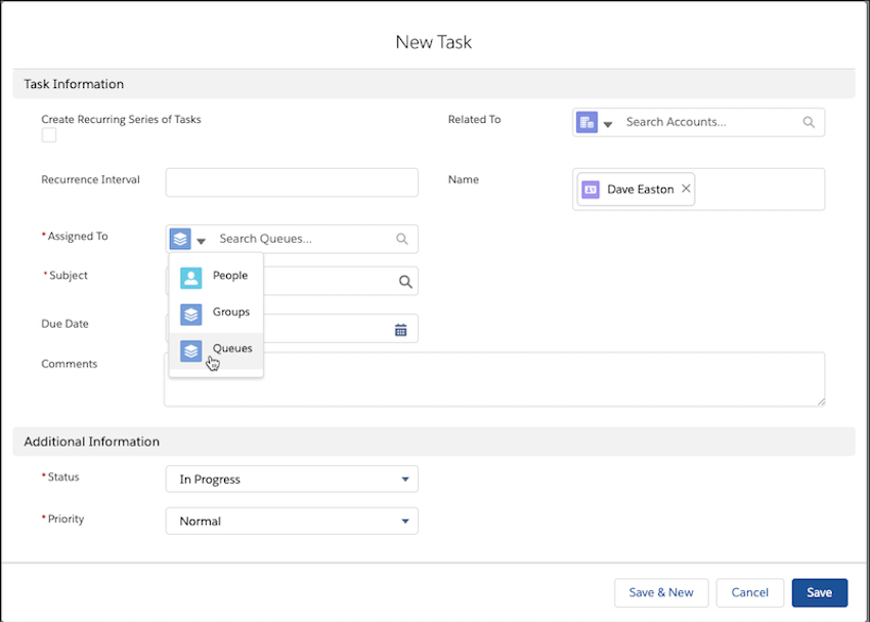
To configure, enter Queues in the Quick Find box in Setup and then select Queues. From the Queues setup page, select New. Then, create a queue and assign Task as the supported object.
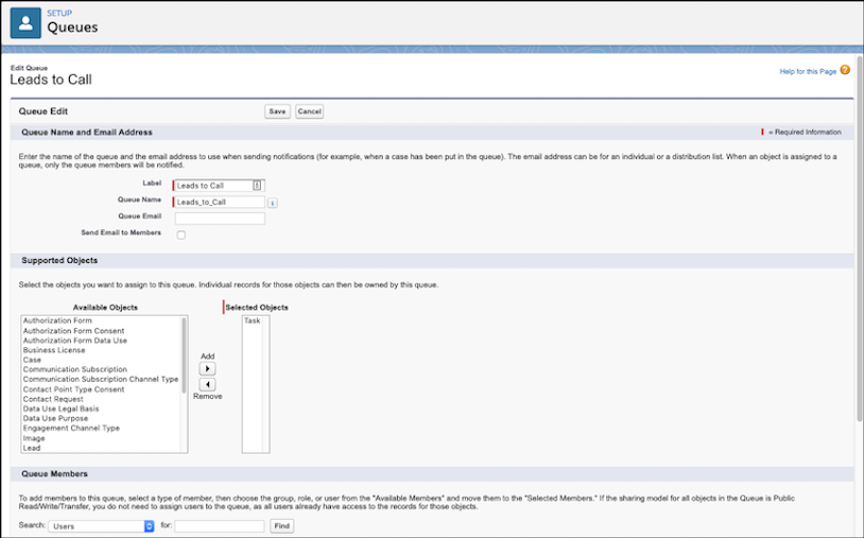
View and Edit Case Details from the List View with Case Hover in Lightning Experience
Users can save time by previewing, editing, and deleting cases directly from the list view with a compact preview that appears when they hover on the case subject.
You can customize which fields show in the modal by changing the compact layout in Service Settings.
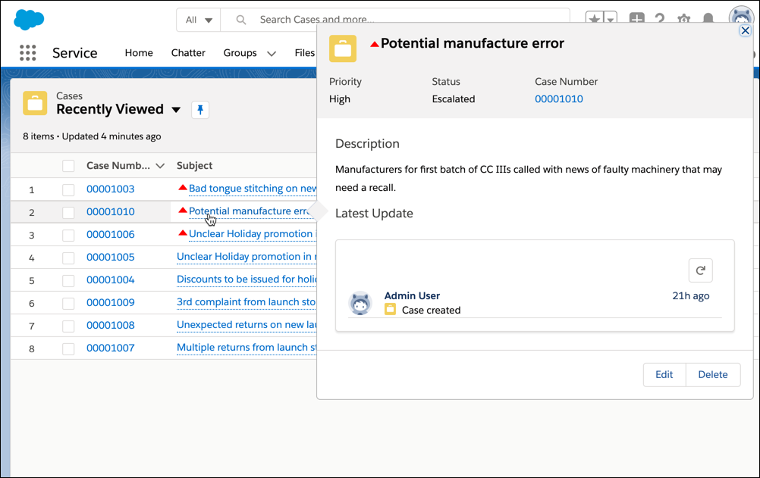
Create a Filtered List of Records Using New Time-Related Conditions (Beta)
You now have more ways to filter a list of records using time-related conditions in a conversational search. To get the most relevant search results, enter a conversational search using the words modified, created, viewed, or closed followed by a relative time period. For example, enter “cases closed this year,” to see a list of cases from the current year with closed status.
Conversational search results require the Einstein Search permission set license.
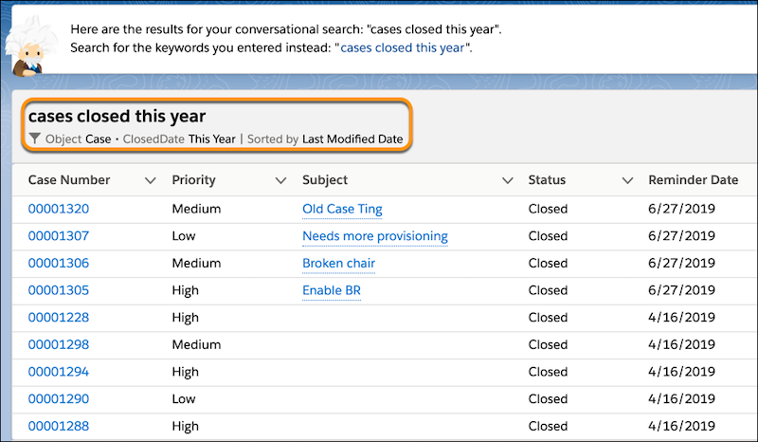
Use Filters to Narrow Opportunity Product Searches in Lightning Experience
Users can now use filters to home in on the exact products they want to add to opportunities in Lightning Experience. No more scrolling through a long list of products to add line items to an opportunity.
If your product catalogue lists many items, your users can now filter searches by product fields to narrow their search results.
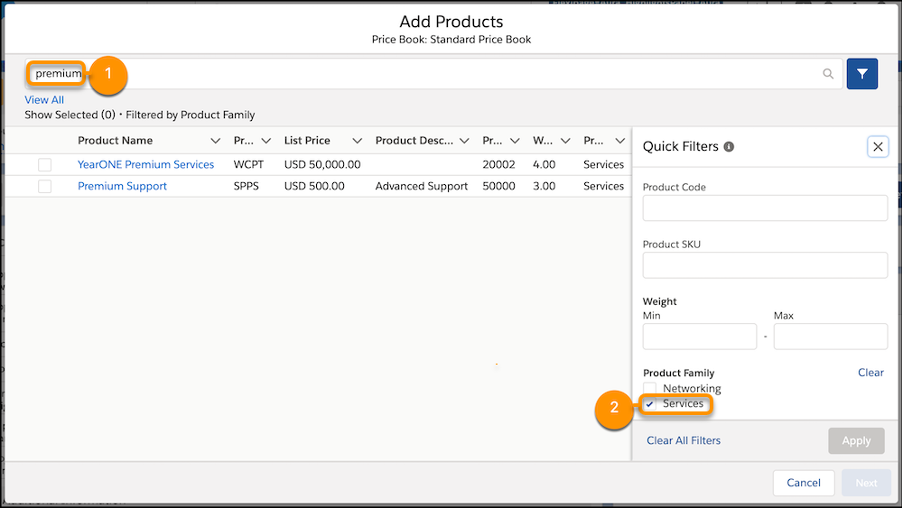
For example, on this opportunity
- The results of a search for “premium”
- Are filtered to show results in only one product family.
Count Unique Values in Report Results (Beta)
See how many distinct values your report returns with a unique count. Opportunity reports often list multiple opportunities with the same account. Add a unique count to the Account Name column to see how many individual account values appear in the report. Unique counts appear as grand totals at the bottom of the report and as subtotals for each group.
A use case would be to create a report showing closed cases, applying the unique count to case owner. This would show the most productive agents regarding case closure.
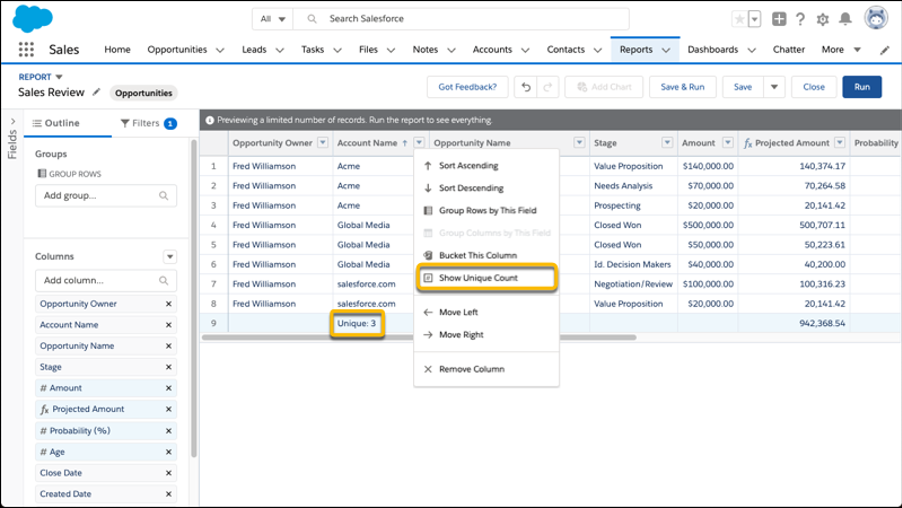
Filter Reports by Field Comparisons with Field-To-Field Filters
Compare the values of two different report fields and return records that satisfy the comparison criteria with a field-to-field filter. For example, return opportunities worth less than projected by comparing the Amount and Projected Amount fields, only returning opportunities which have a lesser Amount.

- Adding a field-to-field filter (for example, where the Opportunity Amount is less than the Projected Amount).
- Returns opportunities worth less than the projected value.
Exclude the Confidential Information Disclaimer from Formatted Report Exports
By default, formatted report exports include a disclaimer that reads “Confidential Information – Do Not Distribute.” The disclaimer reminds users to share reports with care, helping to ensure that third parties don’t view your report data. A new org-wide setting lets you choose whether to show or hide the disclaimer from all formatted report exports.
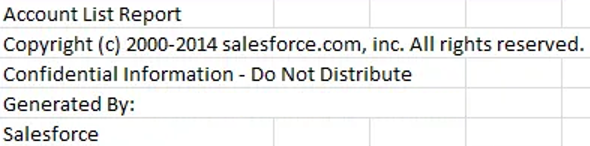
Hide the disclaimer from Setup. In Reports and Dashboards Settings, select Exclude Disclaimer from Formatted Report Exports in Lightning Experience and click Save.

Try New Lightning Experience Features with the Lightning Extension for Chrome
A new Chrome extension has been released, giving users more control over browser functionality. There are 3 options, which are outlined below:
- Dark Mode
- Reduces eye strain, by displaying Salesforce as white text on a dark background.
- Link Grabber
- All links open in a single browser tab. This has the potential to improve efficiency, as users won’t have multiple tabs open.
- Component Customization
- Allows users to hide page components that are not of interest to them, meaning there is less “clutter” on the screen.
Each feature is controlled globally in the setup by an administrator. This would allow them to completely stop the use of Component Customisation, for example:
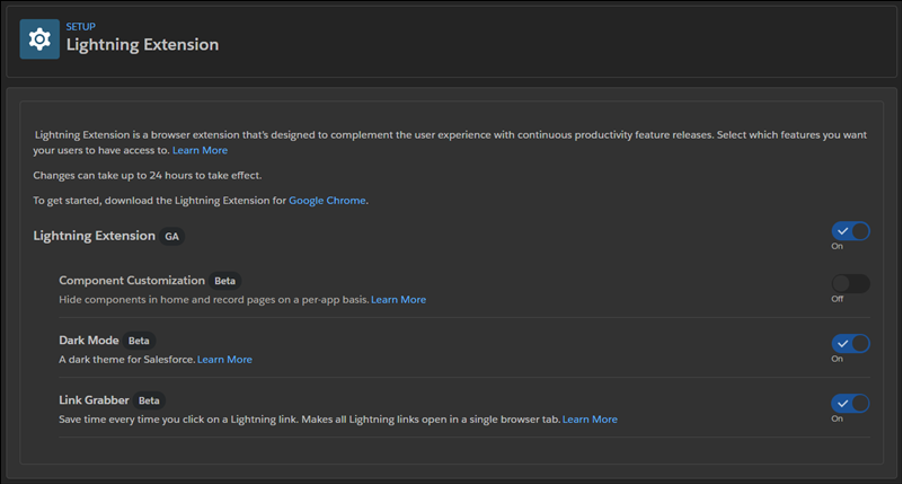
Users then have the ability to toggle the permitted features themselves, manually via the Chrome extension:
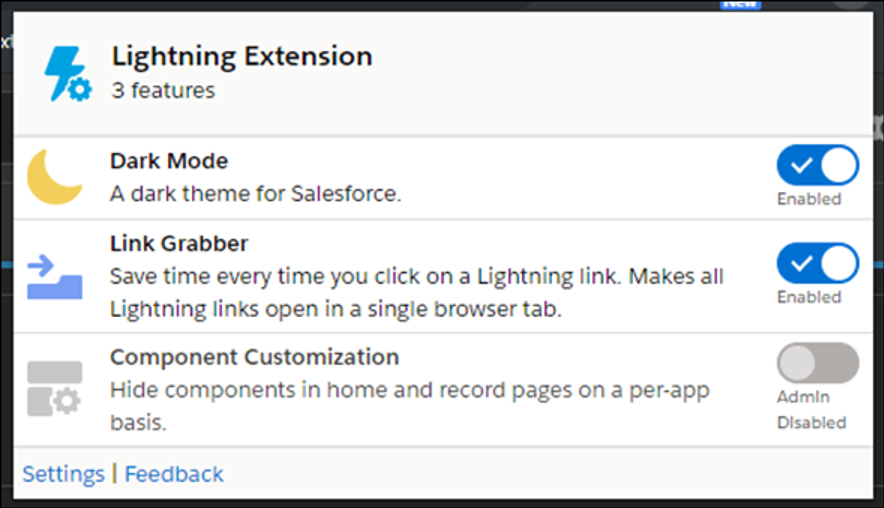
Navigate Users to a Record’s Create Page with Default Field Values
Admins now have the ability to create buttons or links with prepopulated default values when creating new records. This feature was originally possible in Salesforce Classic via “URL Hacks”, and it is a welcome addition to Salesforce Lightning.
Let Guest Users Schedule Inbound Appointments
Unauthenticated guest users can use Lightning Scheduler’s self-service interface to schedule appointments. Lightning Scheduler now includes guest user security enhancements to Lightning Scheduler objects and the Inbound New Guest Appointment standard flow template.
To get started, you can clone and modify the new Inbound New Guest Appointment standard flow template, or create your own flows in Flow Builder.
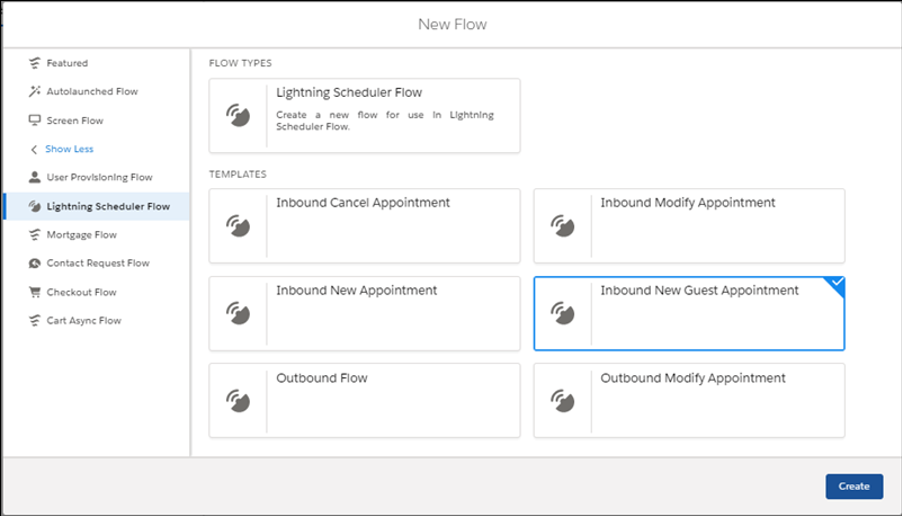
Display Questions Based on Participant Responses
This new update will allow you to add personalisation to your Salesforce Surveys, by the use of custom logic. Users will be able to see pages and questions based on previous responses.
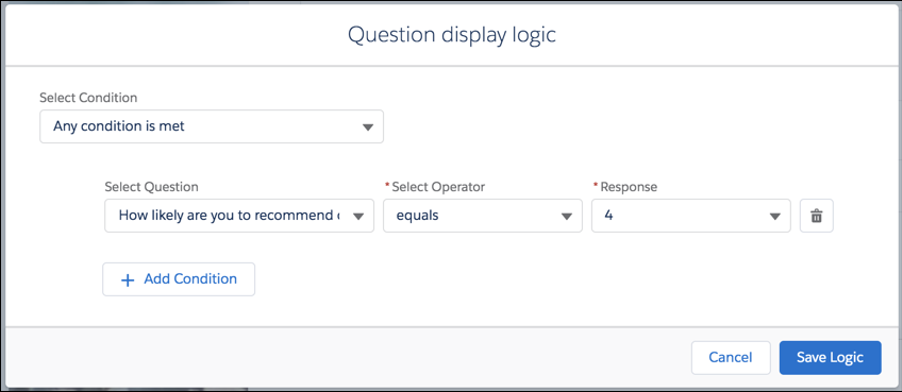
Customise Outreach Based on Email Engagement
Managers can create cadences that lead staff through different outreach steps depending on whether a prospect engages with an email. New listener branch steps wait for prospect engagement with an email, and advance to the next appropriate step based on that engagement. For example, users can follow one path if a prospect clicks a link in an email and another path if a prospect doesn’t.
This change applies to High Velocity Sales in Lightning Experience. High Velocity Sales is available as an add-on in Enterprise, Performance, and Unlimited editions.
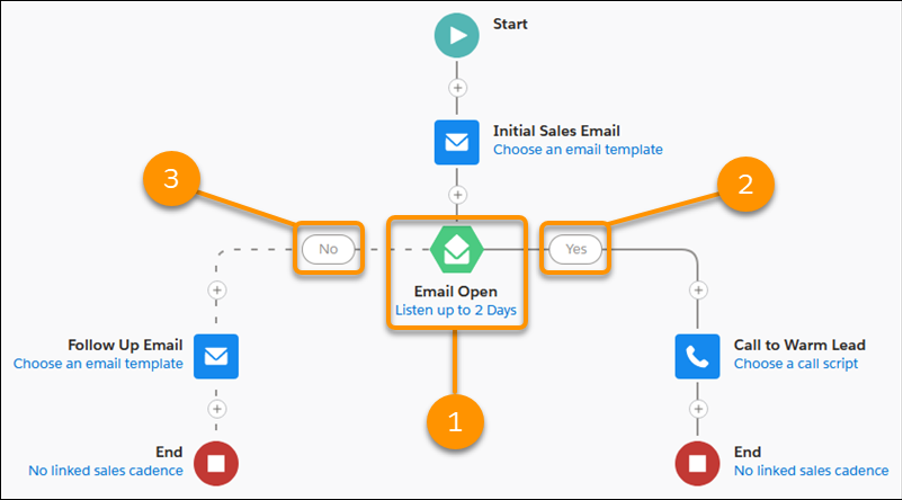
Listener branch steps let sales managers choose whether to listen for an email open or a link click, and configure:
- How long to wait for a prospect to engage.
- Choose what outreach reps should be perform when a prospect engages
- Or doesn’t engage
Schedule and Manage Scheduled Emails in Lightning Experience
Users can specify email arrival times to increase the chances of an email being read. They can schedule an email to arrive at the start of a contact’s work day, for example. The new Scheduled Emails component lets users update content of a scheduled email, and change its scheduled date and time.
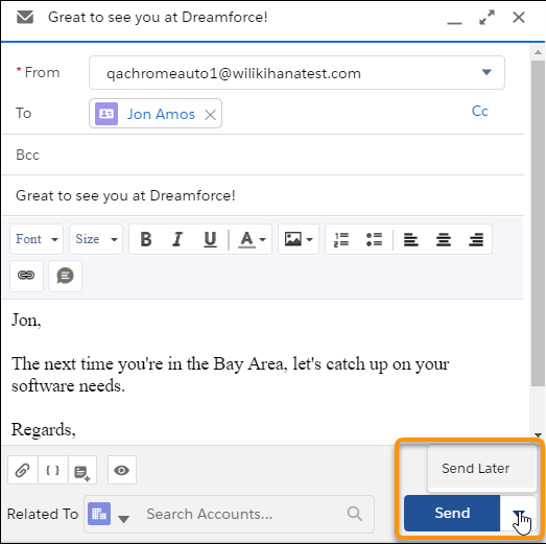
The user then selects the date and time and clicks Schedule.
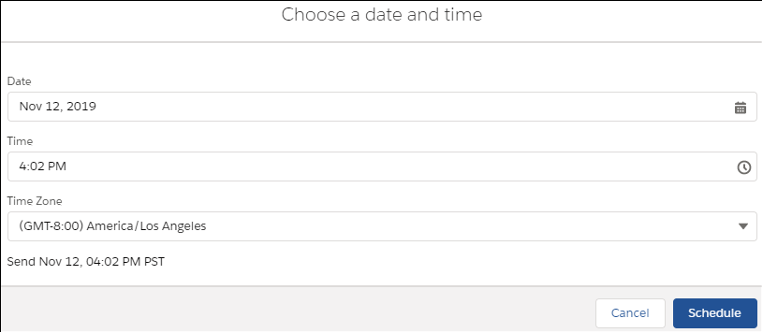
To let your users manage scheduled emails, use Edit Page to add the Send Email Later – Pending List component to any object’s home page, including the Salesforce homepage.
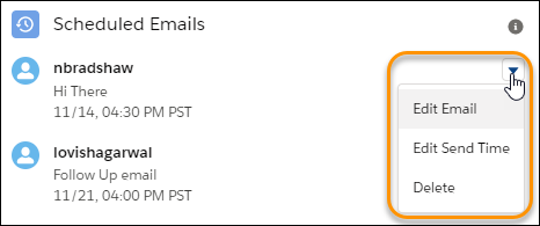
Using that component, users can reschedule, edit, or delete an already-scheduled email.
Specify Profiles When Creating Prompts
You can now fine-tune your prompt’s message for a specific audience, what objects and data they have access to, or what they can do. Previously, you could only use permissions to display prompts to specific users. Starting in Spring ’20, use standard and custom profiles too.
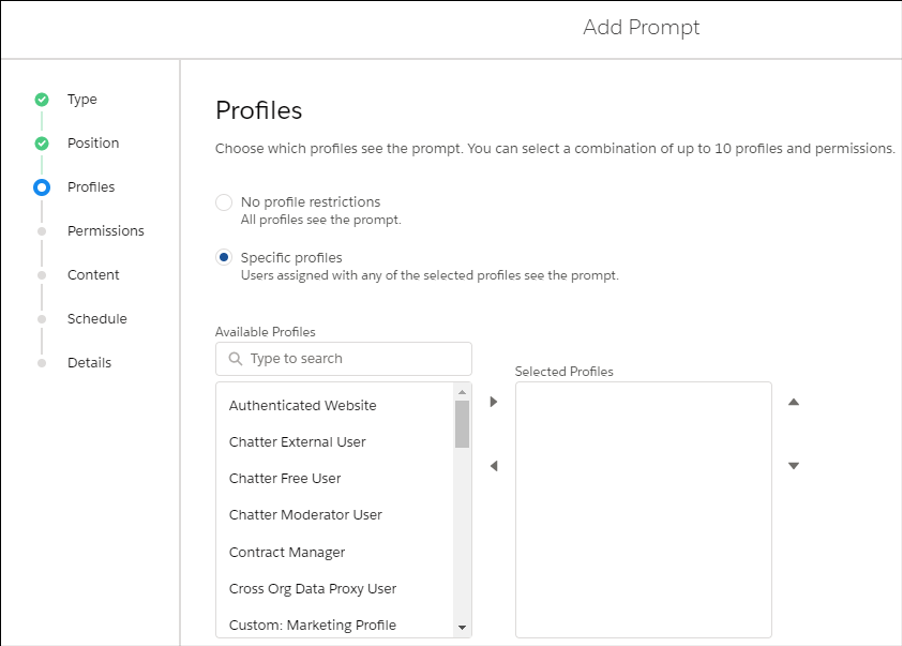
If you select multiple profiles, the prompt appears to any of the profiles specified. You can select a combination of up to 10 profiles and permissions for each prompt. If you select multiple items, the prompt appears to users who have all the permissions specified and any of the profiles specified.
Customize When Prompts Appear to Users
Quickly change the amount of time to delay prompts. Decrease the global delay time to accelerate onboarding prompts or increase the delay to spread out announcements and updates. Ignore the global delay time to show a prompt when a page first loads or to show multiple prompts a day without changing the global delay time for all prompts.
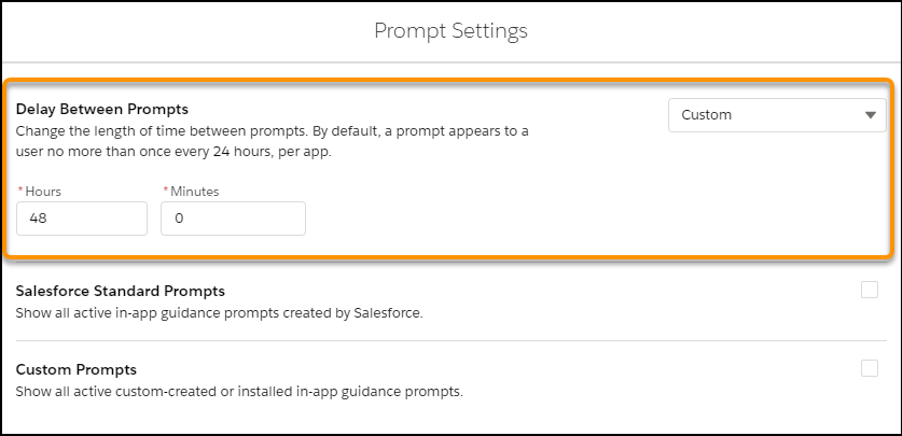
Specify up to 99 hours and up to 59 minutes. By default, a prompt appears to a user no more than once every 24 hours, per app.
To ignore the global delay time, check Show prompt when the page loads on the Schedule page when creating a prompt.
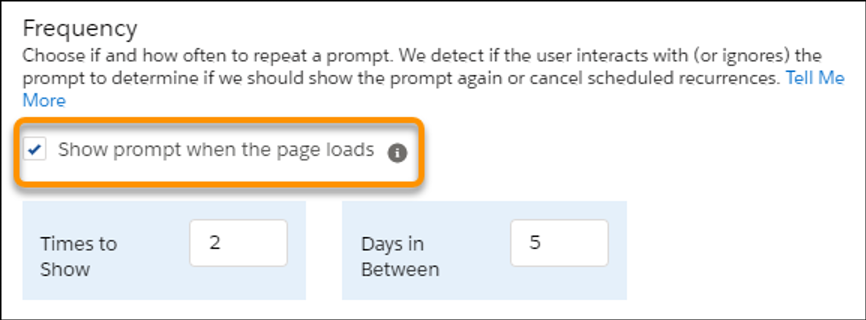
Create Tailored Chatbot Experiences with Conditional Messaging
Let bots deliver personalized experiences to your customers with built-in logic to send customized messages based on conversation context: either through a pre-chat form, data inside the CRM, or earlier replies to the bot. With Conditional Messaging, bots provide more intelligent responses and can handle nuanced discussion.
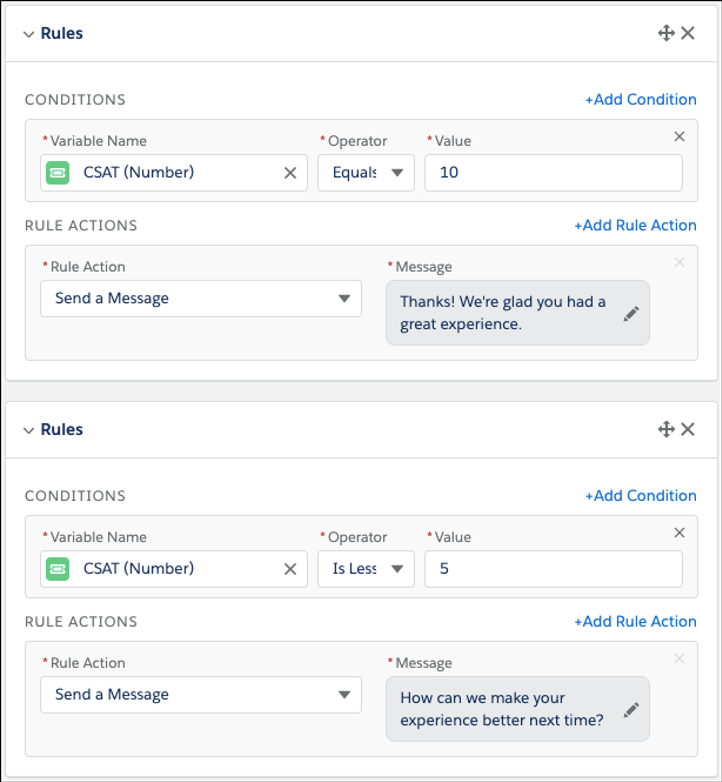
Automate Repetitive Tasks with Bulk Macros in Lightning Experience
Users can increase their efficiency by running bulk macros on multiple records, so agents can quickly address similar customer cases and focus on resolving the underlying issue. Now your users can use bulk macros to automate tasks such as sending emails, transferring cases to a colleague and updating case fields in Lightning Experience. A lightning bolt indicates whether the macro can be run on multiple cases. Previously, bulk macros were available only in Salesforce Classic.
Empty the Recycle Bin in One Step
Empty your Salesforce org’s Recycle Bin in Lightning Experience with a single click. Previously, you either selected individual items to delete, or had to switch to Salesforce Classic to permanently delete all items at once.

Add Videos to Docked Prompts
If you have a short video that illustrates a complex process or drives your message home, now you can easily add it to your prompts. The video previews inside the docked prompt.
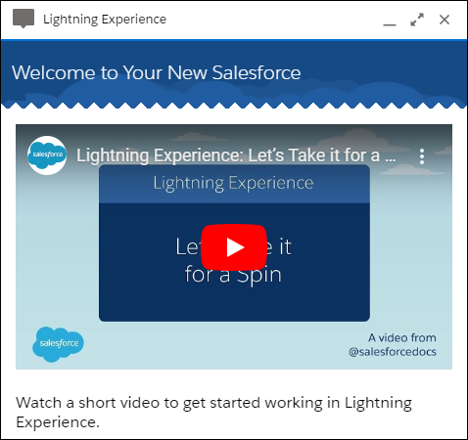
When adding a video to a docked prompt, enter the URL specified in the src attribute listed in the embed code from the video host.

Send Emails Automatically from Sales Cadences
Save users time with automated template-based emails. Managers can now add email steps that send automatically when the step comes due.
To configure, navigate to the Sales Cadence Builder, add an email step, and choose to send the email automatically using a template.
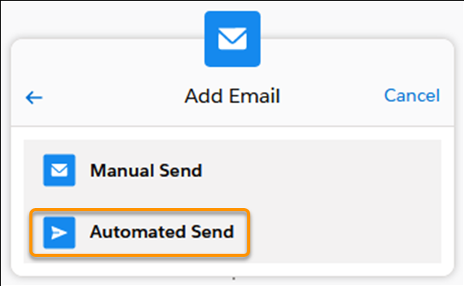
Manage All Lightning Experience Configuration Converter Tabs from One Place (Beta)
The new Home tab is your home base for the transition tool. Tiles summarize the status of each tab in the Lightning Experience Configuration Converter. Kick off scans of individual tabs, and find out what’s left to do.
You can easily track your progress as you reduce the number of necessary fixes and change each tab’s status icon to green.
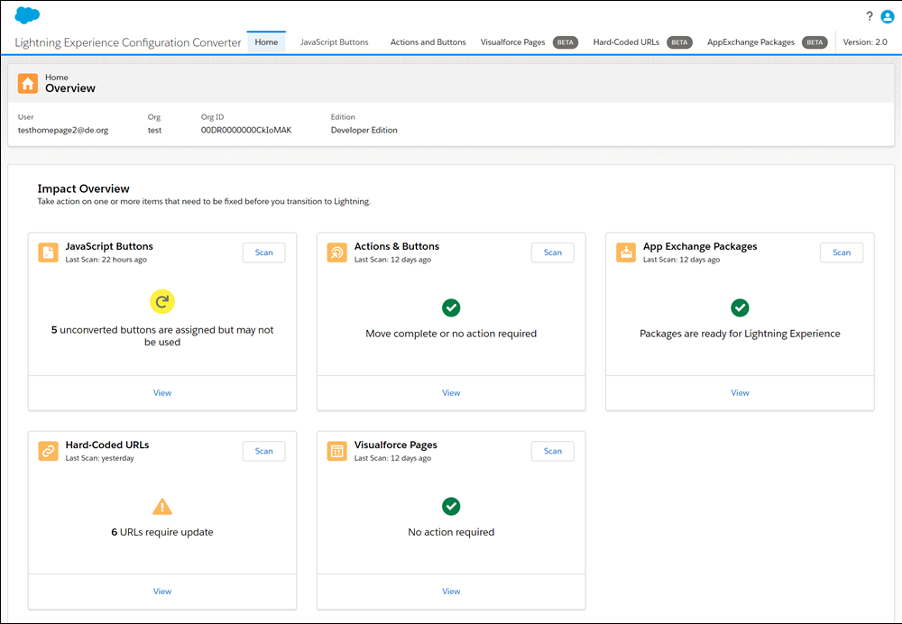
Update Multiple Deals from the Forecasts Page in Lightning Experience
Forecast users now have another option for updating opportunities without leaving the forecasts page. With inline editing, users can edit multiple opportunities at the same time.

Add More Components to a Lightning Page Region
Salesforce have increased the number of components that you can put into a Lightning page region from 25 to 100. This increase also applies to the number of tabs that you can add to a Tabs component and the number of sections in an Accordion component.
This change applies to Lightning Experience in Group, Essentials, Professional, Enterprise, Performance, Unlimited, and Developer editions.
Attach Formatted Spreadsheets to Report Subscriptions (Beta)
When people subscribe to a report, a new option lets them choose to receive results as a formatted spreadsheet attached to the subscription email. The email itself includes high-level report details, such as report name and time run, plus a link back to the full report in Salesforce. It does not include row-level record details, which are included in the spreadsheet instead.
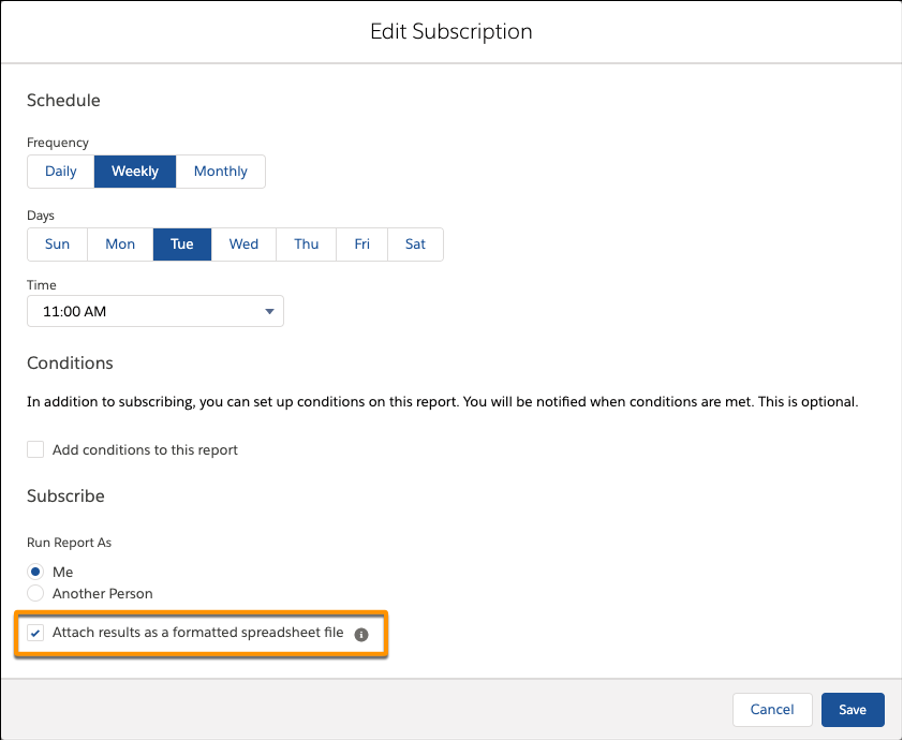
Einstein Voice Assistant: Get More Done on the Run (Beta)
Let users make updates to Salesforce—like logging events, creating contacts, and updating opportunities—all by voice. Einstein Voice Skills lets you build custom skills tailored to your users’ most common tasks, generating more high-quality Salesforce data to inform decision making.
With Einstein Voice Assistant, Salesforce users can talk to their Salesforce org, driving productivity and adoption of Salesforce from anywhere. For example, users can make on-the-go updates to or create new contacts. Field staff can log service notes and follow-up tasks. And Salesforce admins and developers can build these custom voice experiences with clicks not code.
As a beta feature, Einstein Voice Assistant is a preview and isn’t part of the “Services” under your master subscription agreement with Salesforce. Use this feature at your sole discretion.
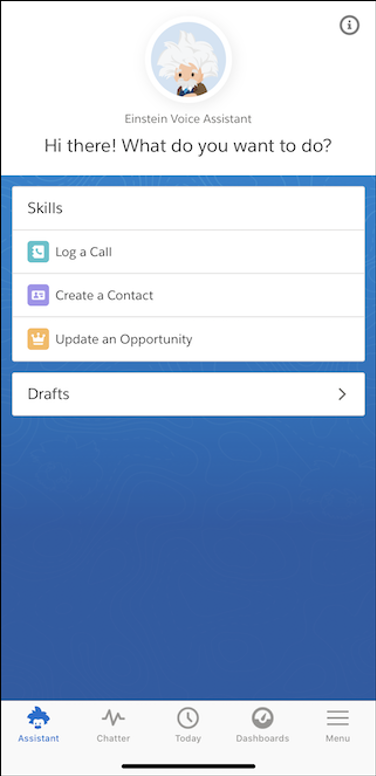
To get started, find Einstein Voice Skills in Setup. Then create a voice skill set with skills tailored to a user profile’s most common tasks.
After you create a skill set, your users will see the available skills when they open Einstein Voice Assistant in the Salesforce app. To use a skill, the user can tap it. While using a skill, the user can speak or type their responses.
Schedule an Appointment That Immediately Follows Another (Beta)
When you want service appointments to occur back-to-back, create an “Immediately Follow” dependency between them.
This type of dependency prevents a resource from being scheduled between two appointments. For example, when an auto repair shop schedules a tow truck resource, the first appointment is the pick-up of a broken-down car. The next appointment must be the drop-off at the garage.
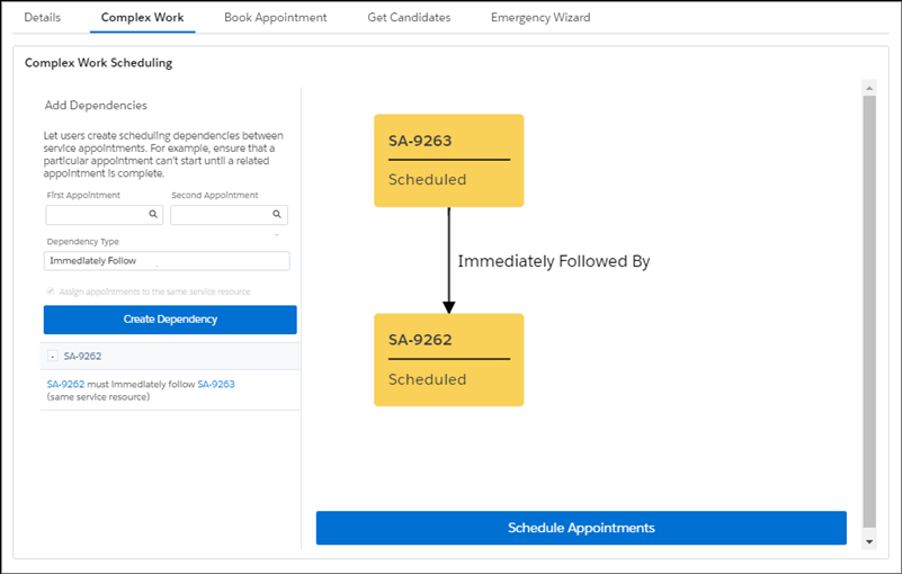
Enable the complex work setting, and customize the service appointment page layout to show scheduling dependencies. Then, on an appointment page, specify related appointments and select the dependency type. For “Immediately Follow” dependencies, scheduling assigns the appointments back-to-back on the same day and to the same resource. Enhanced Optimization respects Immediately Follow dependencies.